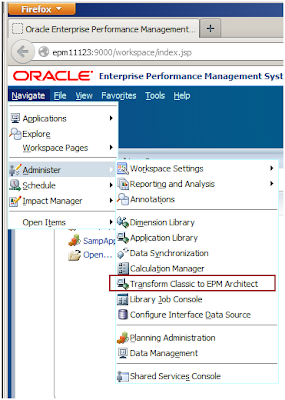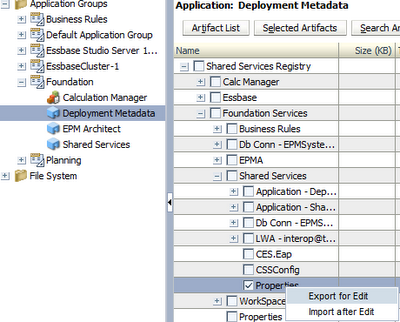EPMA Back to
Classic
Converting an EPMA application back to Classic
(well, mostly Classic as we’ll see in a moment), is trivially easy.
Change Properties
In Workspace, go to
Administration->Application->Properties.
Change the EDIT_DIM_ENABLED property from
false…
…to true, and click Save.
Planning will tell you that you have to
restart the Planning service.
Bounce the Planning
(or Whatever Is Appropriate) Service
As I am testing this on a development virtual
machine, my 11.1.2.3 instance doesn’t have a separate Planning service, rather
the combined Oracle Hyperion EPM service. That just means it takes longer for
this all-in-one service to restart on my laptop.
Test it Out and
Rejoice
Log back in to Workspace, and then go into the
Planning application. All is well! In Dimension editor, those highlighted icons
inidcate that SampApp1’s dimensions can again be modified through the Classic
Planning interface. We’re done. Or are we?
The Bit that Hurts
For those of us with a semi-obsessive (some
would say completely overwhelmingly obsessive) turn of mind, we will likely
want to go back into EPMA and prove that SampApp1 no longer exists in the
Application Library.
Get Used to
Disappointment
Uh oh, SampApp1 isn’t supposed to be there.
Well, in our very best let’s-tidy-everything-up way, let’s get rid of that EPMA
application that we obviously no longer need. Hint – this is a Bad Idea, but go
ahead and watch. And laugh.
I’m Not Laughing,
Are You?
After deleting the application from EPMA, I
find that getting back into SampApp1 is a bit problematic.
What happened? Simply, the change I made to
the Planning application to allow editing of dimensions in Classic Planning
didn’t really convert the application back to Classic. Instead, it kept the
application as an EPMA application that also allowed editing of dimensions
through the Classic interface.
I find this sort of inbetween condition
confusing—Can I edit the dimensions in EPMA and in Classic? What happens if I
do (I am envisioning all kinds of out of sync issues with EPMA taking
precedence)? How do I stop admins from doing one or the other? Maybe it was
best that I just blew away SampApp1.
Fixing that
Whoopsie
Remember how I warned you to do a full LCM
backup of Planning and Calculation Manager as well as a data backup via
EAS/MaxL? Here’s where you are glad that you listened now that the database and
its Calculation Manager rules are gone. Again, this is not an LCM or Essbase
stupid trick, so read the documentation on how to restore from LCM and Essbase
data backups.
Whew, aren’t you glad you did those backups,
and didn’t share my sense of obsessive tidiness?
What Have We
Learned?
You most certainly can convert a Classic
application to EPMA, and even ignore the EPMA nature of your Planning
applications once you set the EDIT_DIM_ENABLED Planning property to true. But
we have also seen, somewhat to our sorrow, that this setting doesn’t really
back convert a Planning application from EPMA to Classic. Once in EPMA, always
in EPMA seems to be the rule. Could you maybe just LCM out the quasi-Classic
Planning application, delete the application via EPMA, then reimport the
quasi-Classic Planning application? That, gentle reader, I leave up to you.
What I’ve learned from this exercise is:
1. Firefox is cool,
and it works just fine with EPM 11.1.2.3. YMMV based on the release of EPM.
2. It is possible to
experiment with Planning applications in EPMA, but once converted, it’s for
life.
3. Backups, backups,
backups.
Thus endeth the stupid tricks for this
newsletter.
Be seeing you.