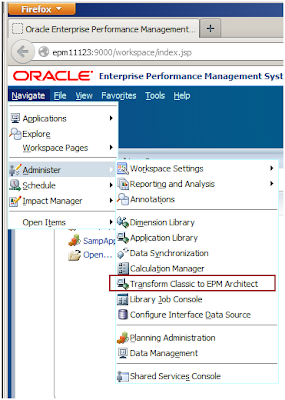You probably knew that since EPMA has been
around (my version of history is not encyclopedic, but I remember first
encountering what was then called BPMA in 2008, so I am guessing some release
of System 9), it has been able to convert Classic applications (Planning is my
world, but I believe this is true for HFM as well) to EPMA. What you maybe
didn’t know is that it is possible to unconvert (sort of) an EPMA Planning
application back to its Classic state. This has been around for a long time,
but despite its age it is not
widely known.
Classic to EPMA
Wait! Stop! Please!
Do yourself a big favor by first using Shared
Services’ LCM (Lifecycle Management) to make a complete copy of your Planning
application AND the related Calculation Manager rules before you start getting
creative. Trust me. This section ain’t called “Stupid Tricks” for nothing.
The stupid will be strong in just a wee bit,
and if you don’t back everything up, you will be sorry. As this isn’t an LCM
stupid trick, and most people are familiar with this tool, this article will
not cover how to use LCM to backup the various application components. If
you’re not familiar with LCM, please check out the documentation.
One very important thing to remember about
Planning LCM backups is that they do not handle Essbase data. Why Essbase LCM
has the option of exporting Essbase data and Planning LCM does not is not a
question I can answer. That means you must explicitly use either EAS or MaxL to
export the data to an easily recoverable spot.
Remember--before you do any of this
interesting work:
1. Backup that
Planning application via LCM
2. Backup the Essbase
data via EAS/MaxL
3. Backup the
application's Calculation Manager rules
Making that Change
Assuming that you backed up your Classic
Planning application via LCM, its Essbase data via EAS or MaxL, and Calculation
Manager rules via LCM, the actual act of converting that Classic Planning
application to EPMA is really quite easy in 11.1.2.3. All you need to do is go
to Workspace’s Navigate->Administer->Transform Classic to EPM Architect,
and follow the friendly wizard.
Welcome
Sometimes pictures really are better than
words. Follow the steps and it’s all pretty easy. Just focus on that Next
button.
Application Summary
Note: If you are not an Application
Administrator, you will not be able to migrate the application to EPMA.
Application
Selection
Select the applications you want to transform.
In this case, it’s SampApp1, the Planning sample application that comes with every
copy of Planning.
Transformation
Summary
Hah! Tricked you. This time you have to click
Finish. We’re almost there.
Confirmation in Job
Console
When the status has reached 100 percent, the
application has been converted to EPMA.