Lifecycle
Management
provides a consistent way for Oracle Enterprise Performance Management System
products to migrate an application, a repository, or
individual artefacts across product environments and operating
systems it has become an integral part of EPM, for all its flaws there are
many tangible benefits to getting with the program and using it.
One very annoying part on Windows is that LCM has a habit of creating files/folders that cannot be copied or moved as the file-names are to long. This especially occurs with Reporting an Analysis objects. It doesn't help that the default location is quite deeply nested to start with
One very annoying part on Windows is that LCM has a habit of creating files/folders that cannot be copied or moved as the file-names are to long. This especially occurs with Reporting an Analysis objects. It doesn't help that the default location is quite deeply nested to start with
MIDDLEWARE_HOME/user_projects/epmsystem1/import_export.
Lifecycle Management uses migration properties to set the global parameters for migrations.
To modify the migration properties:
- Launch Shared Services Console. See Launching Shared Services Console.
- On the View pane, expand the Application Groups node.
- Under Application Groups, expand Foundation, and then Deployment Metadata.
- On the Artefact List tab, expand Shared Services Registry, then Foundation Services, and then Shared Services.
- Select the Properties artefact; then, right-click and select Export for Edit.
- In the File Download dialogue box, save the Properties artifact to the desired location.
- Edit the migration properties as desired.
- Return to Lifecycle Management, right-click the Properties artifact used in Step 5, and select Import after Edit.
- In the Import after Edit dialogue box, point to the file system where the edited Properties artifact is available.
- Restart Shared Services.
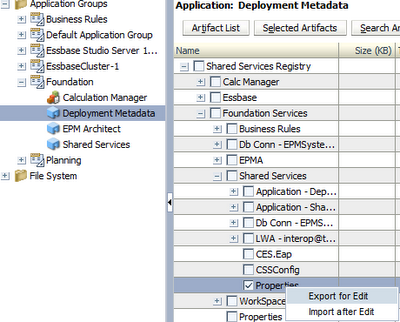
|
filesystem.artifact.path
|
|
Location
of the directory where the exported applications are to be stored. This is
the shared disk location if Shared Services is configured for
high-availability. To customize this parameter, uncomment this line and add a
path location.
Default
value: This parameter is commented out and the Lifecycle Management
engine uses the default file system location on the Shared Services computer;
for example,
MIDDLEWARE_HOME/user_projects/epmsystem1/import_export.
Note:
On
Windows 2003, if the file system path is a network-accessible location, you
must use a UNC path, or a shared file system with read/write permissions for
concurrent access. IF you are using a UNC Path the format is (forward
slash)
filesystem.artifact.path=//myhostname/myfolder As Windows specifically limits the system user from accessing network locations by design you will also need to run the service ( in 11.1.2.1 it would be your Foundation Managed Server) as a user with access to this share. |